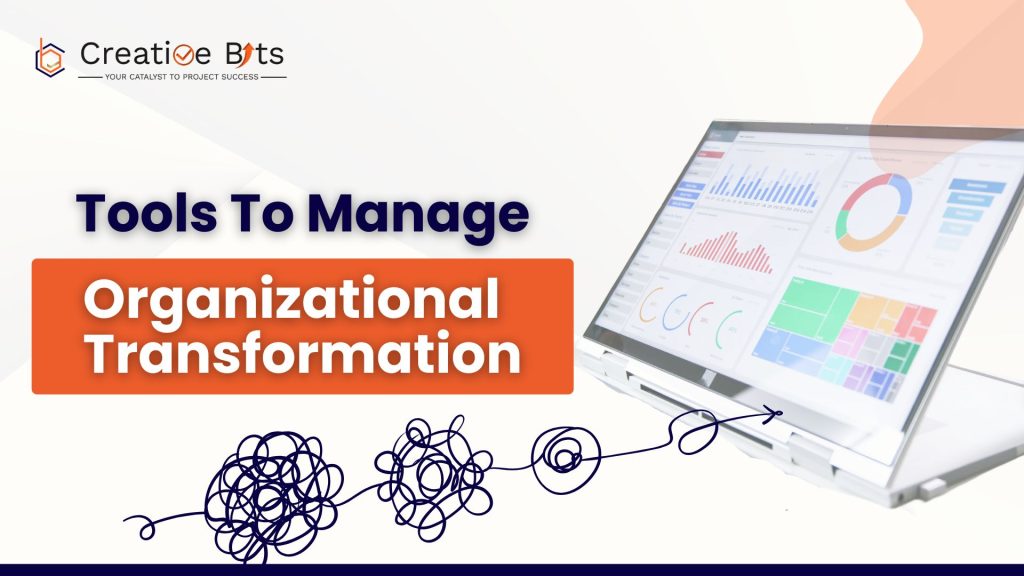One of the most effective ways to enhance efficiency is through workflow automation. monday.com, a versatile project management tool, offers robust automation capabilities that can transform how teams operate. By implementing monday.com automations, businesses can eliminate repetitive tasks, reduce errors, and ensure that important deadlines are met. This comprehensive guide will explore how to streamline your workflows using monday.com automations, making your team’s operations more efficient and productive.
The Importance of Workflow Automation
Workflow automation is the process of using technology to streamline and optimize business processes. By automating repetitive tasks, companies can save time, reduce errors, and improve overall efficiency. This not only benefits the bottom line but also frees up employees to focus on more strategic and creative work.
What is monday.com?
monday.com is a Work Operating System (Work OS) that empowers teams to run projects and workflows with confidence. It is designed to improve teamwork, allowing members to collaborate seamlessly, track progress, and manage tasks efficiently. monday.com offers a wide range of automation features to help businesses streamline their workflows.
Key Features of monday.com for Automation
1. Customizable Workflows
One of the most powerful features of monday.com is its ability to create workflows that fit your team’s unique processes and requirements. With monday.com, you can design workflows that mirror your team’s specific needs, ensuring that every step of the process is optimized for efficiency and productivity. This level of customization allows you to automate even the most complex workflows, ensuring that your business runs smoothly and efficiently.
2. Ready-made Automations
monday.com provides a library of pre-built automations that can be easily customized to fit your needs. From project management to customer service, there’s an automation template for every workflow.
3. Customizable Automations
If you can’t find a pre-built automation that suits your needs, you can create your own using monday.com’s intuitive automation builder. This allows you to set up triggers, actions, and conditions to automate any workflow.
4. Integration with Third-Party Apps
monday.com seamlessly integrates with a wide range of third-party apps, including Zapier, Google Calendar, and Slack. This allows you to automate workflows across multiple platforms, streamlining your entire business ecosystem.
5. Data Visualization and Reporting
monday.com’s powerful data visualization and reporting tools make it easy to track the progress of your automated workflows. You can create custom dashboards and reports to gain insights into your business operations and make data-driven decisions.
Benefits of Workflow Automation
Implementing workflow automation with monday.com can bring a host of benefits to your business. Here are just a few:
Enhanced Efficiency
Automations handle repetitive tasks, freeing up time for your team to focus on higher-value activities. This not only speeds up processes but also enhances overall productivity. When routine tasks are automated, employees can focus on high-value activities that require human intervention, creativity, and critical thinking.
Reduced Human Error
Automations ensure tasks are completed correctly every time, minimizing the risk of errors that can occur with manual processes. Human error is a significant risk in any workflow, but automation reduces this risk by consistently performing tasks according to predefined rules and schedules.
Better Time Management
With automations taking care of routine tasks, teams can focus on high-priority projects, ensuring deadlines are met without the stress of last-minute rushes. This leads to better time management and helps teams allocate their resources more effectively, ensuring that important projects receive the attention they deserve.
Scalability and Consistency
As your business grows, monday.com’s automation features can scale with you. By standardizing your workflows, you can ensure consistency across your organization and maintain high levels of quality as you expand.
Getting Started with monday.com Automations
Ready to start streamlining your workflows with monday.com automations? Here’s a guide to getting started:
Identify Your Workflows
Start by identifying the workflows in your business that could benefit from automation. Look for repetitive tasks, bottlenecks, and areas where you could save time and improve efficiency.
Setting Up an Account
Before you can start automating workflows, you need to set up a monday.com account. The process is straightforward: visit the monday.com website, choose a plan that suits your needs, and follow the sign-up instructions. Once your account is active, you can begin exploring the platform’s features and setting up your first board.
Sign up for a free trial of monday.com to explore its features
Navigating the Interface
The monday.com interface is user-friendly, featuring boards that represent different projects. Each board contains items (tasks), and you can add columns to track specific details. The automation center is where you’ll create and manage your automations. Navigating through the interface is intuitive, with drag-and-drop features and customizable views to help you manage your projects more efficiently.
Creating Your First Automation
Automations in monday.com are built using triggers and actions. A trigger is an event that initiates the automation, and an action is what happens as a result.
Understanding Triggers and Actions
- Triggers: These are events that start the automation. For example, a trigger could be a task’s status changing from ‘In Progress’ to ‘Done’.
- Actions: These are tasks that are executed in response to a trigger. For example, sending a notification to the project manager when a task is completed.
Step-by-Step Guide to Creating a Simple Automation
- Open the Automation Center: Click on the ‘Automations’ button on your board.
- Choose a Recipe: Select from pre-made automation recipes or create a custom one.
- Set the Trigger: Define what event will start the automation, such as a status change or a date.
- Define the Action: Specify what should happen when the trigger occurs, such as sending an email or updating a status column.
- Save and Activate: Once configured, save your automation and activate it. Your automation will now run whenever the trigger event occurs.
Popular Automation Recipes
monday.com offers a variety of automation recipes to get you started. Here are a few popular ones:
Task Assignment
Automatically assign tasks to team members based on status changes or project phases. For instance, when a new task is created, it can automatically be assigned to the next available team member, ensuring a balanced workload and swift task allocation.
Deadline Reminders
Send reminders to team members when deadlines are approaching, ensuring nothing slips through the cracks. You can set up automations to notify team members a few days before a task is due, helping them stay on top of their responsibilities and avoid last-minute rushes.
Status Updates
Automatically update the status of tasks based on specific actions or conditions, keeping everyone informed of progress. For example, when a task is marked as complete, its status can automatically update to ‘Done’, and a notification can be sent to the project manager.
Advanced Automation Techniques
For more complex workflows, monday.com allows for advanced automation techniques.
Multi-Step Automations
Create automations that involve multiple steps and actions, ensuring comprehensive workflow coverage. For example, you can set up an automation that not only assigns a task but also sends a notification to a supervisor and sets a follow-up date, all in one flow.
Conditional Logic
Incorporate if-then logic into your automations to handle different scenarios dynamically. This means you can create automations that perform different actions based on specific conditions, such as assigning tasks to different team members based on the project’s priority level.
Integrating Third-Party Apps
Integrations enhance the power of monday.com automations by connecting with other tools your team uses.
Benefits of Integrations
Integrations streamline processes further by ensuring all your tools work together seamlessly. This reduces the need to switch between different applications, saving time and reducing the risk of errors.
Popular Integrations
Slack: Send notifications to Slack channels to keep the team updated in real-time.
Gmail: Automate email tasks and notifications, ensuring timely communication.
Zoom: Schedule and manage meetings directly from monday.com, keeping everything organized in one place.
Monitoring and Managing Automations
Once automations are in place, it’s important to monitor their performance and make adjustments as needed.
Use monday.com’s analytics tools to track the effectiveness of your automations and identify areas for improvement. Monitoring key metrics such as task completion times and the number of automated actions can help you optimize your workflows.
Adjusting Automations as Needed
As workflows evolve, so should your automations. Regularly review and update them to ensure they remain effective. This might involve tweaking trigger conditions, adding new actions, or deactivating automations that are no longer needed.
Common Automation Challenges and Solutions
Implementing automations can come with challenges. Here are some common ones and how to overcome them:
Overcoming Resistance to Change
Educate your team on the benefits of automation and provide training to ease the transition. Highlighting how automation can reduce workload and improve accuracy can help gain buy-in from reluctant team members.
Troubleshooting Automation Issues
If an automation isn’t working as expected, double-check the trigger and action settings. Use monday.com’s support resources for additional help. Often, small adjustments to the conditions or actions can resolve most issues.
Best Practices for Effective Automation
To make the most of monday.com automations, follow these best practices:
Keeping Automations Simple
Start with simple automations and gradually add complexity as needed. This helps prevent overwhelm and ensures reliability. Complex automations can sometimes be difficult to manage, so starting simple ensures you build a solid foundation.
Regular Reviews and Updates
Regularly review your automations to ensure they are still relevant and effective. Update them as your workflows evolve. This continuous improvement approach ensures your automations stay aligned with your team’s changing needs and priorities.
Conclusion
monday.com automations offer a powerful way to streamline workflows, boost efficiency, and reduce errors. By implementing these automations, you can free up time for more strategic tasks, improve team collaboration, and ultimately drive better business outcomes. Start exploring the automation possibilities with monday.com today and transform how your team works.
If you’re looking to improve & automate your workflows with monday.com, Creative Bits is here to help. Our team has extensive experience in optimizing workflows and leveraging the full potential of monday.com automations. Reach out to us for personalized assistance, and let’s transform your workflow efficiency together.
FAQs
1. How secure are monday.com automations?
monday.com takes security seriously, implementing robust measures to ensure your data is protected. Automations are as secure as the rest of the platform, which complies with industry-standard security practices.
2. Can automations be paused or stopped?
Yes, you can pause or stop automations at any time through the automation center. This flexibility allows you to make adjustments without disrupting your workflow.
3. Is there a limit to the number of automations I can create?
The number of automations you can create depends on your monday.com plan. Higher-tier plans offer more automation actions per month.