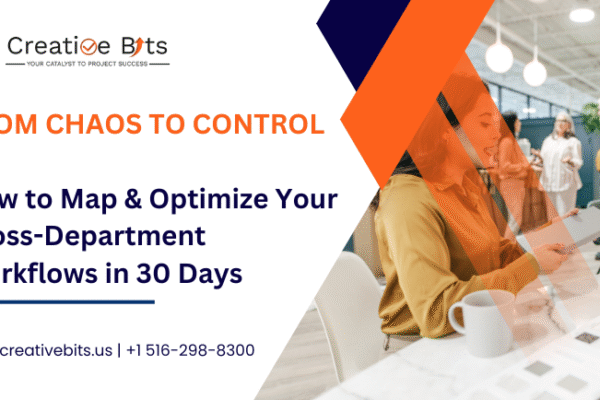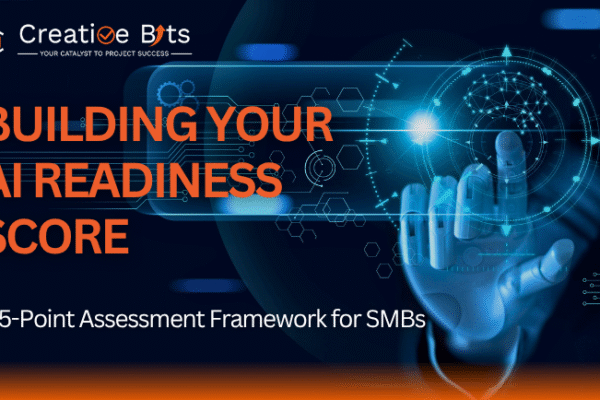monday.com is a powerful work operating system (Work OS) designed to help teams manage projects, tasks, and workflows efficiently. Its versatility and range of features make it a valuable tool for teams of all sizes and industries. However, to truly unlock its potential, it’s essential to customize your monday.com workspace to suit your team’s unique needs. Customization ensures that the platform aligns perfectly with your workflows, enhances productivity, and facilitates seamless collaboration. This article will guide you through the best practices for tailoring monday.com workspaces to fit your team like a glove, ensuring you get the most out of this dynamic tool.
Understanding monday.com Workspaces
What are monday.com Workspaces?
monday.com workspaces are the foundational structure where you and your team can collaborate, organize projects, and manage tasks. Think of a workspace as a virtual office where all your project boards, dashboards, and tools are housed. Each workspace can be customized to fit different projects or departments, making it easier to streamline workflows and keep everything in one place. By structuring your work environment effectively, you ensure that team members can easily navigate and find the information they need, which enhances overall efficiency.
Key Features of Workspaces
Workspaces in monday.com come with a variety of features designed to facilitate collaboration and productivity. Key features include boards for project and task management, dashboards for visualizing progress, automation tools to reduce repetitive tasks, and integrations with third-party applications. These tools help teams stay organized, track progress, and collaborate effectively. Understanding these features and how they can be tailored to your specific needs is the first step toward creating a productive and efficient workspace.
1. Assessing Your Team’s Needs
Identifying Team Goals
Before diving into customization, it’s crucial to understand what your team aims to achieve. Are you focusing on project management, sales tracking, customer support, or perhaps all of these? Defining clear goals will help you tailor the workspace accordingly. For instance, a sales team might need a workspace that tracks leads and sales pipelines, while a project management team might require detailed task boards and timelines. By identifying your team’s primary objectives, you can ensure that your workspace is set up to support these goals effectively.
Understanding Workflow Requirements
Each team has unique workflows that dictate how tasks are completed from start to finish. Map out your current processes and identify areas for improvement. This involves understanding how tasks are assigned, tracked, and completed. It’s also important to consider any bottlenecks or pain points in your current workflow. By gaining a clear picture of your workflow requirements, you can set up a workspace that enhances efficiency and productivity, ensuring that tasks are completed in a streamlined and organized manner.
2. Setting Up Your Workspace
Creating a New Workspace
To start, create a new workspace by navigating to your monday.com dashboard and selecting the option to add a new workspace. Give it a name that reflects its purpose and is easily recognizable by your team. This step is fundamental as it sets the stage for your entire setup. A well-named workspace not only makes navigation easier but also helps in clearly defining the scope and focus of the projects housed within it.
Inviting Team Members
Invite your team members to the workspace by sending them an invitation through monday.com. Ensure everyone has access to the workspace to promote collaboration. It’s important to communicate the purpose of the workspace and how it will benefit the team. Encourage members to explore the features and familiarize themselves with the layout and tools available. This initial engagement is crucial for fostering a collaborative environment where everyone feels involved and motivated to contribute.
Defining User Roles and Permissions
Set up user roles and permissions to control access levels. Assign roles such as admin, member, or viewer based on each team member’s responsibilities. This helps maintain security and organization within the workspace. For example, admins can manage settings and automation, members can create and edit tasks, and viewers can only view the boards and updates. Defining clear roles ensures that each team member has the right level of access to perform their duties effectively, reducing confusion and enhancing productivity.
Customizing Dashboards
Importance of Dashboards
Dashboards provide a bird’s-eye view of your projects and tasks. They help visualize data and track key performance indicators (KPIs) at a glance. A well-designed dashboard can offer insights into project status, team performance, and upcoming deadlines, making it an invaluable tool for decision-makers. By customizing dashboards to highlight the most relevant information, you can ensure that your team remains focused on their priorities and can quickly address any issues that arise.
Adding and Organizing Widgets
Customize your dashboard by adding widgets such as charts, graphs, and task lists. Arrange them in a way that makes the most sense for your team’s workflow and goals. For instance, a sales dashboard might include widgets for tracking leads, deals closed, and sales targets, while a project management dashboard might feature task completion rates, upcoming deadlines, and workload distribution. Organizing widgets effectively ensures that critical information is always at your fingertips, enabling you to monitor progress and make informed decisions.
Setting Up Custom Views
Create custom views to focus on specific aspects of your projects. For example, set up a timeline view for tracking project progress or a workload view to manage team capacity. Custom views allow you to filter and display data in a way that’s most relevant to your needs. This flexibility ensures that you can quickly switch between different perspectives, whether you’re looking at the big picture or drilling down into specific details. Custom views help you stay on top of your projects and ensure that nothing falls through the cracks.
Creating Custom Workflows
Workflow Automation Basics
Automate repetitive tasks to save time and reduce errors. monday.com offers automation recipes that allow you to set triggers and actions for various tasks. For example, you can set an automation to notify team members when a task’s status changes or to move tasks between boards based on certain criteria. Automations help streamline your workflow by reducing the need for manual intervention, allowing your team to focus on more strategic activities.
Using Automation Recipes
Use pre-built automation recipes or create your own to fit your team’s specific needs. Automation recipes can be customized to trigger actions based on different conditions, such as task status changes, due dates, or assigned users. By leveraging these recipes, you can ensure that your workflows are as efficient and error-free as possible. This not only saves time but also helps maintain consistency and accuracy across your projects.
Integrating Third-Party Apps
Enhance your workspace by integrating third-party apps like Slack, Google Drive, and Zoom. These integrations streamline communication and improve efficiency by allowing you to access all your tools from within monday.com. For instance, integrating with Slack can facilitate real-time communication, while connecting with Google Drive ensures easy access to documents and files. By integrating the tools your team already uses, you create a more cohesive and efficient work environment.
Optimizing Task Management
Task Creation and Assignment
Create tasks and assign them to team members with clear descriptions and deadlines. Ensure each task has enough detail to avoid confusion and facilitate smooth execution. Effective task management involves breaking down larger projects into manageable tasks, each with specific objectives and timelines. By assigning tasks clearly, you ensure that everyone knows what they are responsible for and can work towards common goals efficiently.
Setting Deadlines and Priorities
Set deadlines and prioritize tasks based on their urgency and importance. This helps the team focus on what matters most and ensures that critical tasks are completed on time. Prioritization can be based on factors such as project milestones, client requirements, or internal deadlines. By clearly defining priorities, you help your team allocate their time and resources more effectively, leading to better outcomes and reduced stress.
Using Task Dependencies
Use task dependencies to define relationships between tasks. This ensures tasks are completed in the correct order and highlights potential bottlenecks. For instance, certain tasks may need to be finished before others can begin. By setting up dependencies, you can visualize the workflow and identify any potential delays or conflicts. This helps in planning and ensures that projects proceed smoothly without unexpected interruptions.
Utilizing Custom Templates
Benefits of Custom Templates
Custom templates save time and ensure consistency across projects. They provide a standard framework that can be reused for similar tasks or projects, reducing the need to start from scratch each time. Templates help maintain a uniform approach, ensuring that all team members follow the same procedures and standards. This not only saves time but also improves the quality and consistency of your work.
Sharing Templates with the Team
Share templates with your team to promote consistency. This ensures everyone follows the same structure and processes, which is especially important for large teams or organizations with multiple projects. By sharing templates, you make it easier for team members to adopt best practices and ensure that all projects are managed in a standardized and efficient manner.
Enhancing Communication and Collaboration
Using Updates and Comments
Use the updates and comments feature to keep everyone informed and facilitate communication. This promotes transparency and ensures team members can easily discuss tasks and projects. Regular updates and comments help keep everyone on the same page, providing a clear record of discussions and decisions. This transparency fosters a collaborative environment where team members feel informed and engaged.
Setting Up Communication Channels
Set up communication channels within monday.com or integrate with tools like Slack or Microsoft Teams. This centralizes communication and keeps everyone on the same page. Effective communication channels ensure that information flows smoothly and that team members can quickly address any issues or questions. By integrating your preferred communication tools, you streamline interactions and reduce the need to switch between platforms.
Integrating Communication Tools
Integrate communication tools to streamline conversations and reduce the need to switch between platforms. This makes collaboration smoother and more efficient. For example, integrating Slack allows for real-time messaging directly within monday.com, while connecting with Zoom facilitates easy video conferencing. These integrations help keep all communication and collaboration in one place, making it easier for your team to stay connected and productive.<
Implementing Time Tracking
Importance of Time Tracking
Time tracking helps monitor how long tasks take to complete, providing valuable insights into productivity and efficiency. This data is crucial for improving estimates, managing workloads, and identifying areas for efficiency improvements. By tracking time, you can better understand how resources are being utilized and make informed decisions about project timelines and staffing needs.
Setting Up Time Tracking Features
Enable time tracking by adding a time tracking column to your boards. Team members can log their hours directly within monday.com, making it easy to keep track of time spent on different tasks and projects. This feature helps you monitor productivity and ensures that team members are accountable for their time. It also provides valuable data for future planning and resource allocation.
Analyzing Time Tracking Data
Analyze time tracking data to identify trends and areas for improvement. Use this information to optimize workflows, better allocate resources, and improve overall efficiency. By regularly reviewing time tracking data, you can identify bottlenecks, adjust workloads, and ensure that projects stay on schedule. This continuous improvement process helps your team work smarter, not harder.
Leveraging Reporting and Analytics
Importance of Data-Driven Decisions
Making decisions based on data helps improve accuracy and outcomes. Use reporting and analytics to track performance, monitor progress, and make informed decisions. Data-driven decisions ensure that you are basing your actions on factual information rather than assumptions. This approach leads to better results and helps you continuously improve your processes.
Setting Up Reports
Set up reports to monitor key metrics such as task completion rates, project progress, and team performance. Customize reports to focus on the data that matters most to your team. Regularly reviewing these reports helps you stay informed about the status of your projects and identify any issues that need attention. By setting up effective reports, you can ensure that your team is on track to meet its goals.
Using Analytics to Improve Performance
Use analytics to identify strengths and weaknesses in your workflows. This helps you continuously improve processes, optimize performance, and boost overall efficiency. By analyzing data, you can pinpoint areas where your team excels and where there is room for improvement. This ongoing analysis ensures that you are always striving for better performance and achieving your team’s goals.
Managing Files and Documents
Organizing Files Within Workspaces
Organize files by creating folders and subfolders within your workspace. This makes it easy to find and manage documents, ensuring that important files are always accessible. Effective file organization reduces the time spent searching for documents and helps maintain a clean and efficient workspace. By keeping files well-organized, you ensure that all team members can quickly find the information they need.
Using File-Sharing Features
Share files directly within monday.com to keep everything centralized. This reduces the need for external file-sharing services and ensures that everyone is working with the most up-to-date documents. Centralized file sharing promotes collaboration and transparency, making it easy for team members to access and share important files. This feature also helps maintain version control, ensuring that everyone is on the same page.
Integrating with Cloud Storage Services
Integrate with cloud storage services like Google Drive or Dropbox to ensure seamless access to files and documents. This allows team members to easily upload, download, and share files within monday.com. Cloud storage integrations provide the flexibility and convenience of accessing documents from anywhere, ensuring that all team members have the information they need, regardless of their location.
Training and Onboarding Your Team
Importance of Training
Proper training ensures your team can use monday.com effectively. It helps them understand the features and how to apply them to their workflows. Comprehensive training programs ensure that all team members are proficient with the platform, reducing the learning curve and enhancing productivity. By investing in training, you equip your team with the skills they need to succeed.
Setting Up Training Sessions
Set up training sessions to walk your team through the platform. Use a mix of live sessions, recorded videos, and written guides to cater to different learning styles. Tailor the training to address the specific needs of your team, focusing on the features and workflows that are most relevant to their roles. Effective training ensures that everyone is comfortable using the platform and can take full advantage of its capabilities.
Providing Ongoing Support
Offer ongoing support to address any questions or issues that arise. This ensures your team can fully utilize monday.com and continuously improve their use of the platform. Regular check-ins, Q&A sessions, and access to support resources help maintain a high level of proficiency and address any challenges promptly. Ongoing support fosters a culture of continuous learning and improvement, ensuring that your team remains productive and engaged.
Maintaining and Updating Your Workspace
Regular Audits of the Workspace
Conduct regular audits to ensure your workspace remains organized and efficient. Check for outdated tasks, unused boards, and other clutter. Regular audits help maintain a clean and functional workspace, making it easier for team members to navigate and find the information they need. By keeping your workspace well-maintained, you ensure that it continues to support your team’s needs effectively.
Updating Workflows and Processes
Update workflows and processes as needed to keep your workspace aligned with current team needs and goals. Regularly review and refine your workflows to ensure they remain efficient and effective. This proactive approach helps you adapt to changing circumstances and continuously improve your processes. By staying flexible and responsive, you can ensure that your workspace always meets your team’s needs.
Conclusion
Customizing your monday.com workspace is a powerful way to boost your team’s productivity and collaboration. By following these best practices, you can create a workspace that perfectly fits your team’s needs and helps you achieve your goals. Don’t hesitate to experiment with different features and continuously seek feedback to ensure your workspace remains effective. A well-customized workspace can transform the way your team works, leading to better outcomes and a more enjoyable work experience.

 monday.com Services
monday.com Services