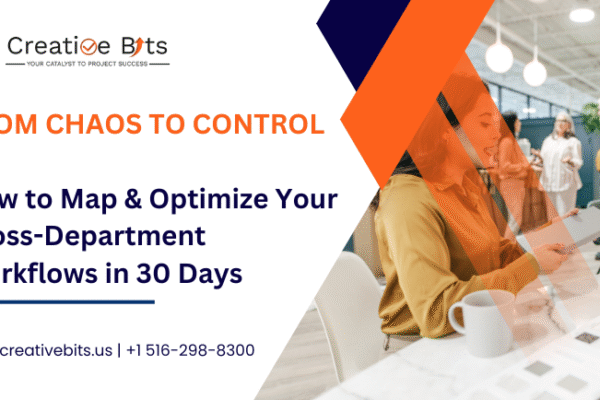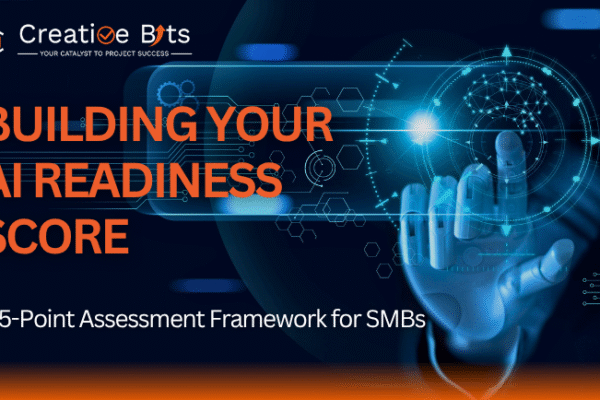Whether you’re managing a small team or overseeing a large enterprise, operational efficiency can make or break your business. Enter monday.com—a powerful work operating system designed to streamline workflows, enhance team collaboration, and boost productivity. This article will guide you through the ins and outs of optimizing your operations with monday.com, ensuring you get the most out of this versatile tool.
What is monday.com?
monday.com is a work operating system with a centralized platform for managing projects, tasks, and team collaboration. It was designed to help organizations streamline their workflows and improve productivity through a user-friendly interface and robust feature set. From project management to workflow automation, monday.com offers a variety of tools to help businesses operate more efficiently.
Core Features
- Project Management: Plan, track, and execute projects with customizable boards and timelines.
- Team Collaboration: Facilitate communication and resource sharing among team members.
- Automation: Automate repetitive tasks to save time and reduce errors.
- Integrations: Connect with other tools and platforms to create a seamless workflow.
- Reporting and Analytics: Gain insights from data to make informed decisions.
Benefits of Using monday.com
Using monday.com can lead to significant improvements in how your business operates. It can help reduce manual work, improve communication, enhance accountability, and provide clear visibility into project progress.
Getting Started with monday.com
Starting with monday.com is straightforward. Here’s how you can set up and start optimizing your operations:
Setting Up an Account
- Sign Up: Go to the monday.com website and create an account.
- Choose a Plan: Select a plan that suits your business needs.
- Set Up Your Profile: Add your team members and set up your workspace.
Navigating the Dashboard
The monday.com dashboard is intuitive and user-friendly. You’ll find:
- Boards: Where you manage projects and tasks.
- Inbox: For notifications and updates.
- Search: To quickly find items across your workspace.
Customizing Your Workspace
monday.com allows you to customize your workspace to fit your specific needs. You can:
- Create Custom Boards: Tailor boards to your projects.
- Add Widgets: Use widgets to display important information.
- Set Up Views: Choose from different views like Kanban, Gantt, or Calendar.
Project Management
monday.com excels in project management. Here’s how you can effectively manage projects:
Creating and Managing Projects
- Start a New Project: Use templates or create a custom project board.
- Break Down Tasks: Divide projects into smaller tasks with deadlines.
- Assign Responsibilities: Assign tasks to team members.
Tracking Progress
- Visual Timelines: Use Gantt charts to visualize project timelines.
- Status Updates: Track the status of tasks with labels and progress bars.
- Dependencies: Set dependencies to ensure tasks are completed in order.
Team Collaboration
Effective collaboration is key to successful operations. monday.com offers several tools to enhance team collaboration:
Communication Tools
- Comments: Add comments to tasks for real-time feedback.
- Mentions: Tag team members to draw their attention.
- Updates: Post updates to keep everyone informed.
Sharing Files and Resources
- File Attachments: Attach files directly to tasks.
- Resource Library: Store important documents in a central location.
- Version Control: Ensure everyone is working on the latest version.
Collaboration in Real-Time
- Live Editing: Edit documents and boards in real-time.
- Notifications: Receive notifications for updates and changes.
- Mobile App: Stay connected on the go with the monday.com mobile app.
Workflow Automation
Automating workflows can significantly improve efficiency. monday.com offers powerful automation capabilities:
Introduction to Automation
Automation in monday.com allows you to automate repetitive tasks such as status updates, task assignments, and notifications.
Setting Up Automated Workflows
- Select Triggers: Choose triggers like status changes or due dates.
- Define Actions: Set actions such as sending notifications or moving tasks.
- Create Automations: Combine triggers and actions to create automations.
Examples of Useful Automations
- Task Reminders: Automatically send reminders for upcoming deadlines.
- Status Updates: Update task status based on conditions.
- Notification Alerts: Notify team members of important changes.
Integrations
monday.com integrates with various third-party apps, enhancing its functionality:
Overview of Available Integrations
monday.com supports integrations with tools like Slack, Google Drive, Dropbox, and more.
How to Integrate Third-Party Apps
- Go to the Integrations Center: Find and select the app you want to integrate.
- Follow Instructions: Complete the integration setup.
- Customize Integration: Configure settings to suit your workflow.
Benefits of Seamless Integration
Integrations allow you to streamline processes by connecting all your tools in one place, reducing the need to switch between different platforms.
Time Management
Effective time management is crucial for productivity. monday.com offers tools to help you manage time effectively:
Time Tracking Features
- Time Logs: Track the time spent on tasks.
- Timesheets: Generate timesheets for team members.
- Reports: Analyze time data for insights.
Scheduling and Calendar Integration
- Calendar View: Visualize tasks and deadlines in a calendar.
- Sync with Calendars: Integrate with Google Calendar or Outlook.
- Set Reminders: Schedule reminders for important tasks.
Maximizing Productivity
- Prioritize Tasks: Use priority labels to focus on important tasks.
- Set Goals: Define and track goals for your team.
- Monitor Workload: Ensure team members are not overburdened.
Resource Management
Managing resources effectively ensures that projects are completed on time and within budget:
Allocating Resources to Tasks
- Resource Allocation: Assign resources based on availability and skills.
- Monitor Utilization: Track resource utilization to avoid overallocation.
- Adjust Allocation: Reallocate resources as needed.
Monitoring Resource Utilization
- Reports: Generate reports to see how resources are being used.
- Dashboards: Use dashboards to monitor resource allocation in real-time.
- Adjustments: Make adjustments based on data insights.
Reporting and Analytics
monday.com provides robust reporting and analytics tools to help you make informed decisions:
Generating Reports
- Standard Reports: Use pre-built report templates.
- Custom Reports: Create custom reports based on your needs.
- Export Options: Export reports in various formats.
Analyzing Data for Insights
- Data Visualization: Use
charts and graphs to visualize data.
- Trend Analysis: Identify trends and patterns.
- Actionable Insights: Use insights to improve operations.
Customizing Dashboards
- Dashboard Widgets: Add widgets to display key metrics.
- Real-Time Data: Ensure your dashboard shows real-time data.
- User Access: Control who can access and customize dashboards.
Customizing monday.com
Customization is one of monday.com’s strengths. Tailor the platform to meet your unique needs:
Using Templates
- Pre-Built Templates: Use templates for common workflows.
- Custom Templates: Create and save your own templates.
Creating Custom Boards
- Board Types: Choose from different board types (e.g., Kanban, Gantt).
- Custom Fields: Add custom fields to capture specific data.
- Views and Layouts: Customize the layout and view of your boards.
Best Practices for Using monday.com
Maximize your use of monday.com with these best practices:
Tips for New Users
- Start Simple: Begin with basic boards and features.
- Training: Take advantage of monday.com’s training resources.
- Ask for Help: Use the community and support options.
Common Pitfalls to Avoid
- Overcomplicating Boards: Keep boards simple and focused.
- Ignoring Automation: Utilize automation to save time.
- Lack of Consistency: Ensure consistent use across your team.
Advanced Tips for Experienced Users
- Advanced Automations: Explore more complex automation scenarios.
- Integration Optimization: Maximize the use of integrations.
- Customization: Continuously refine and customize your setup.
Conclusion
Optimizing your operations with monday.com can transform your business's functions, making it more efficient, productive, and collaborative. With its versatile features, easy customization, and powerful integrations, monday.com is a valuable tool for any organization looking to streamline their workflows and enhance team performance.

 monday.com Services
monday.com Services